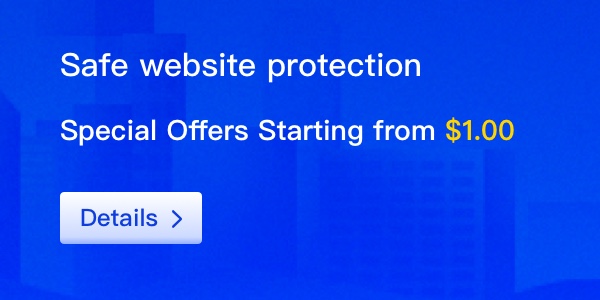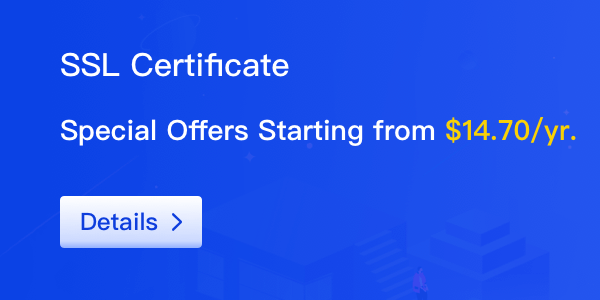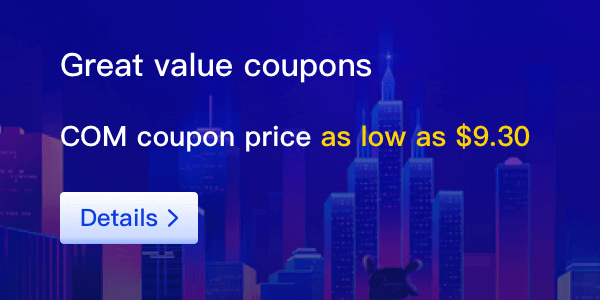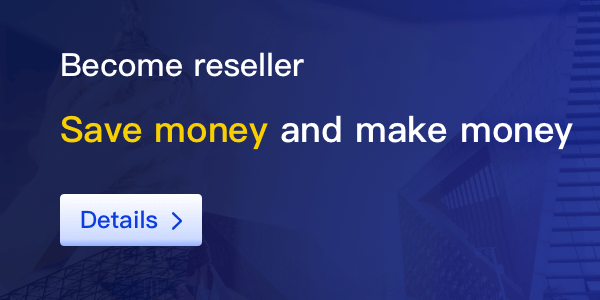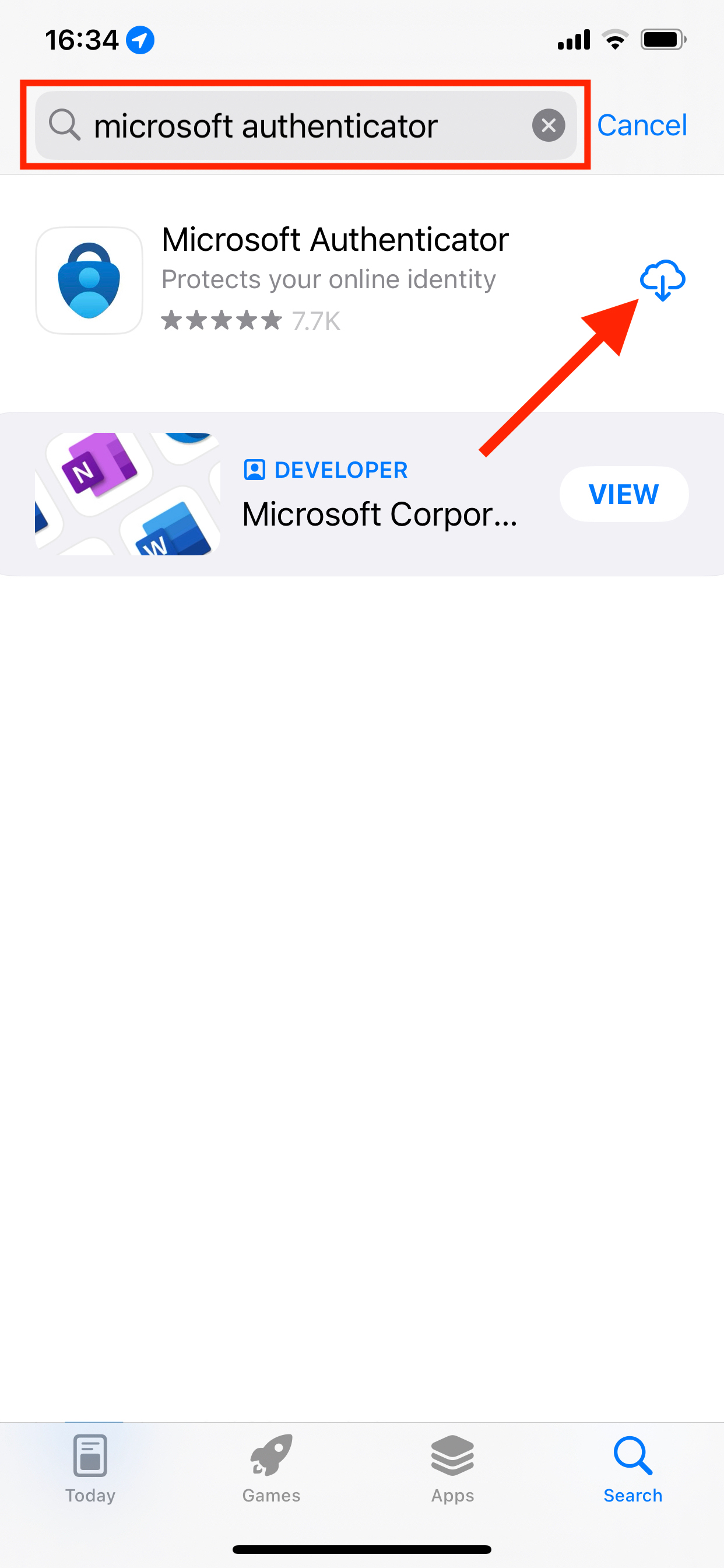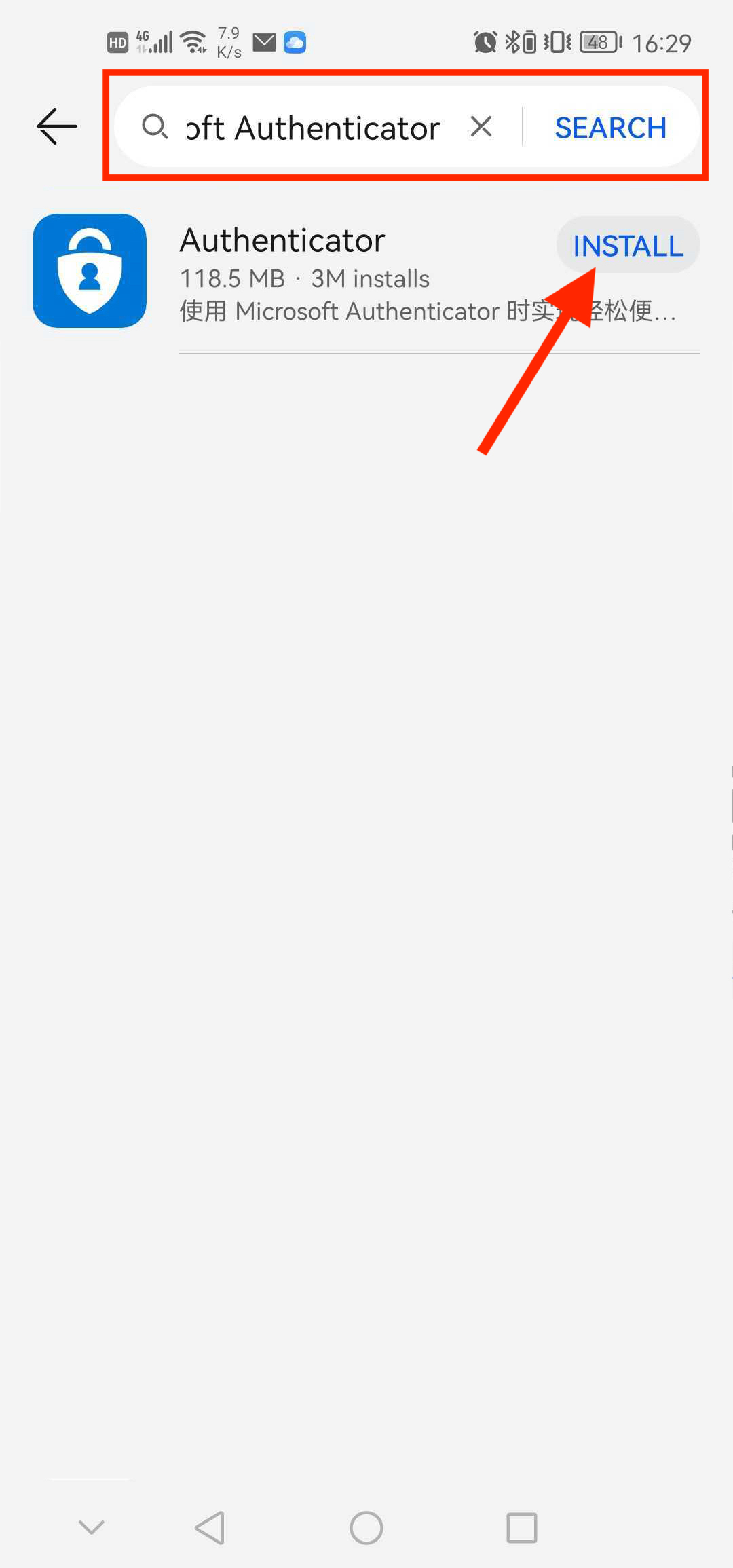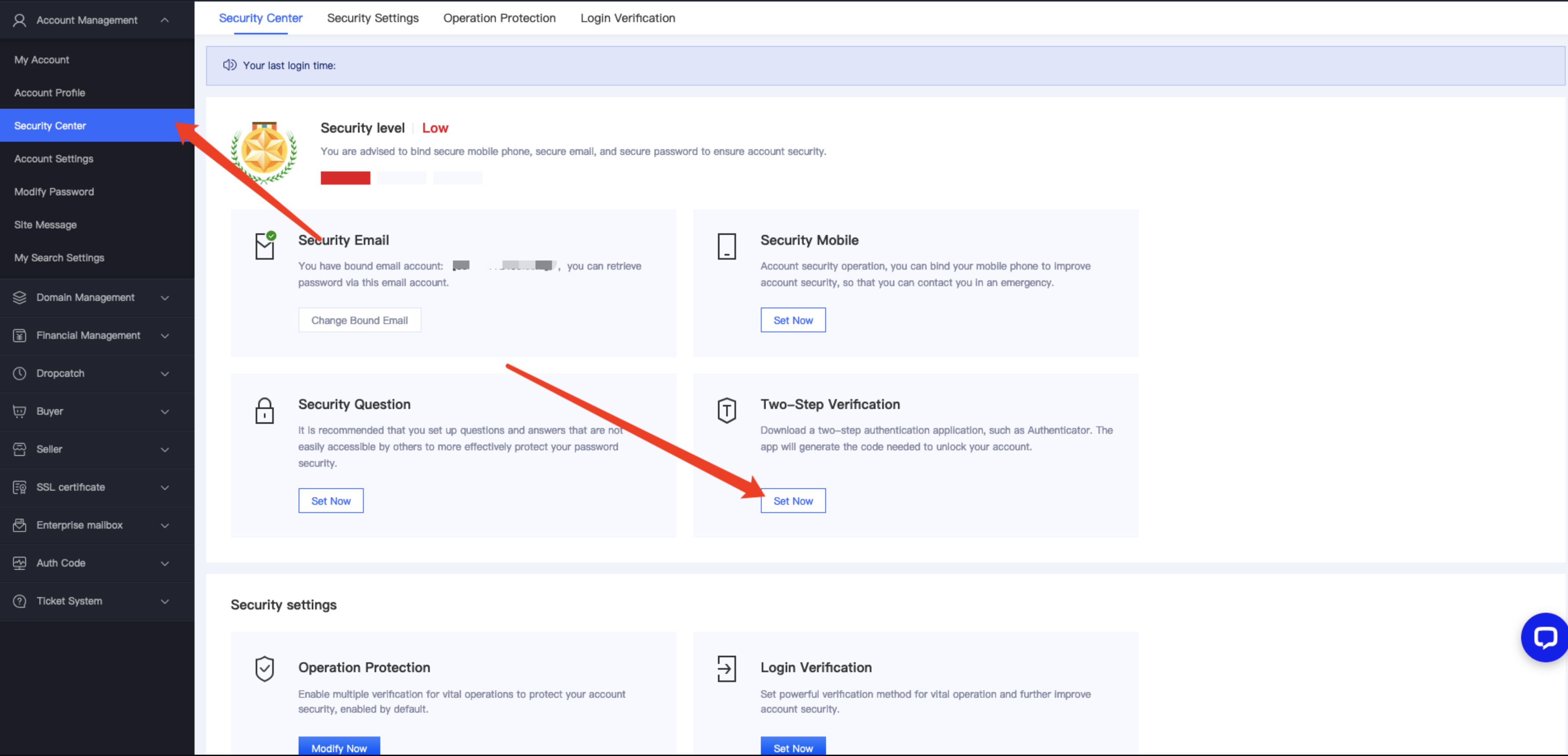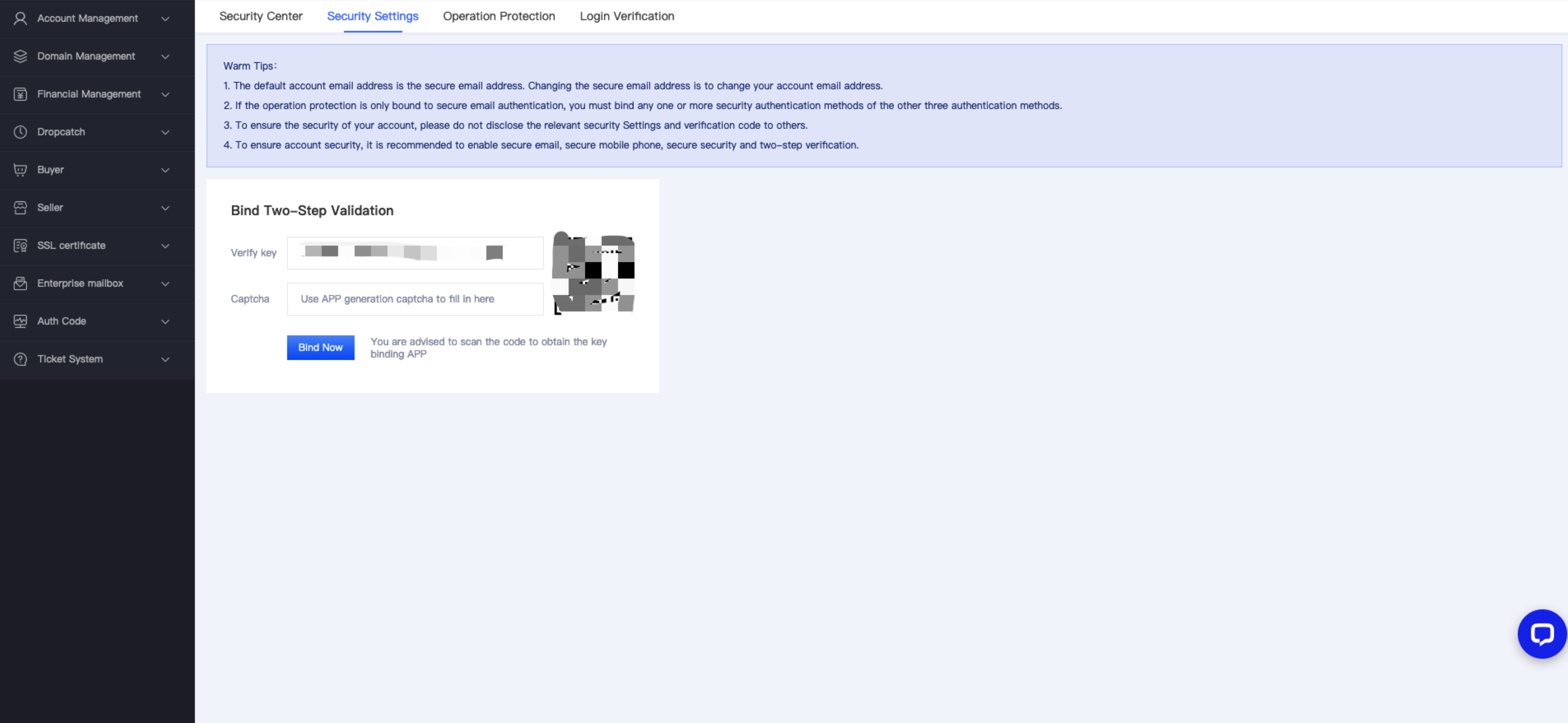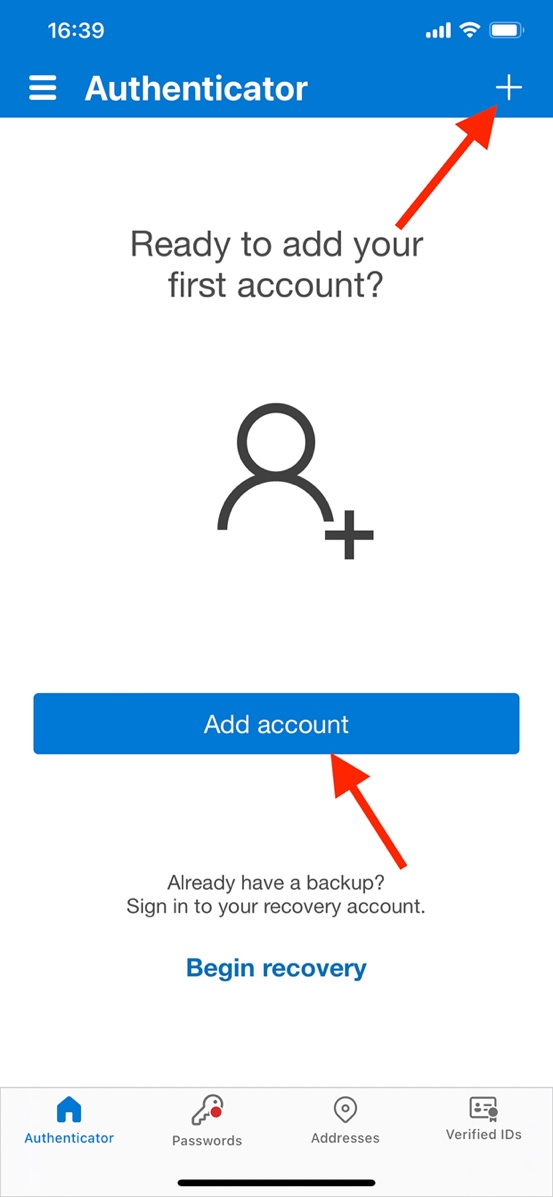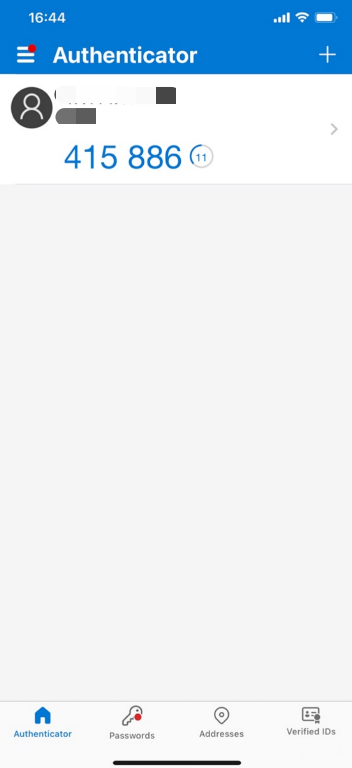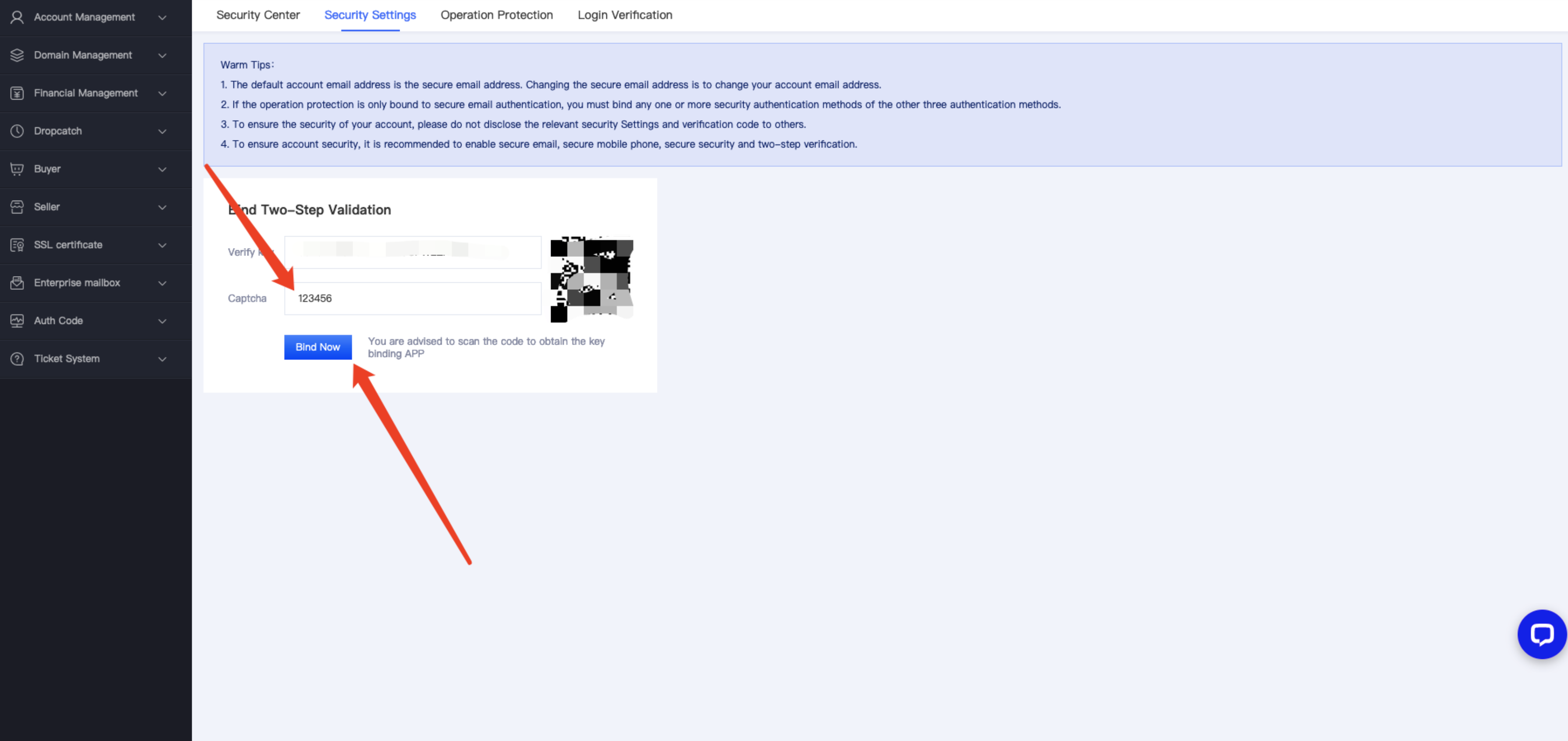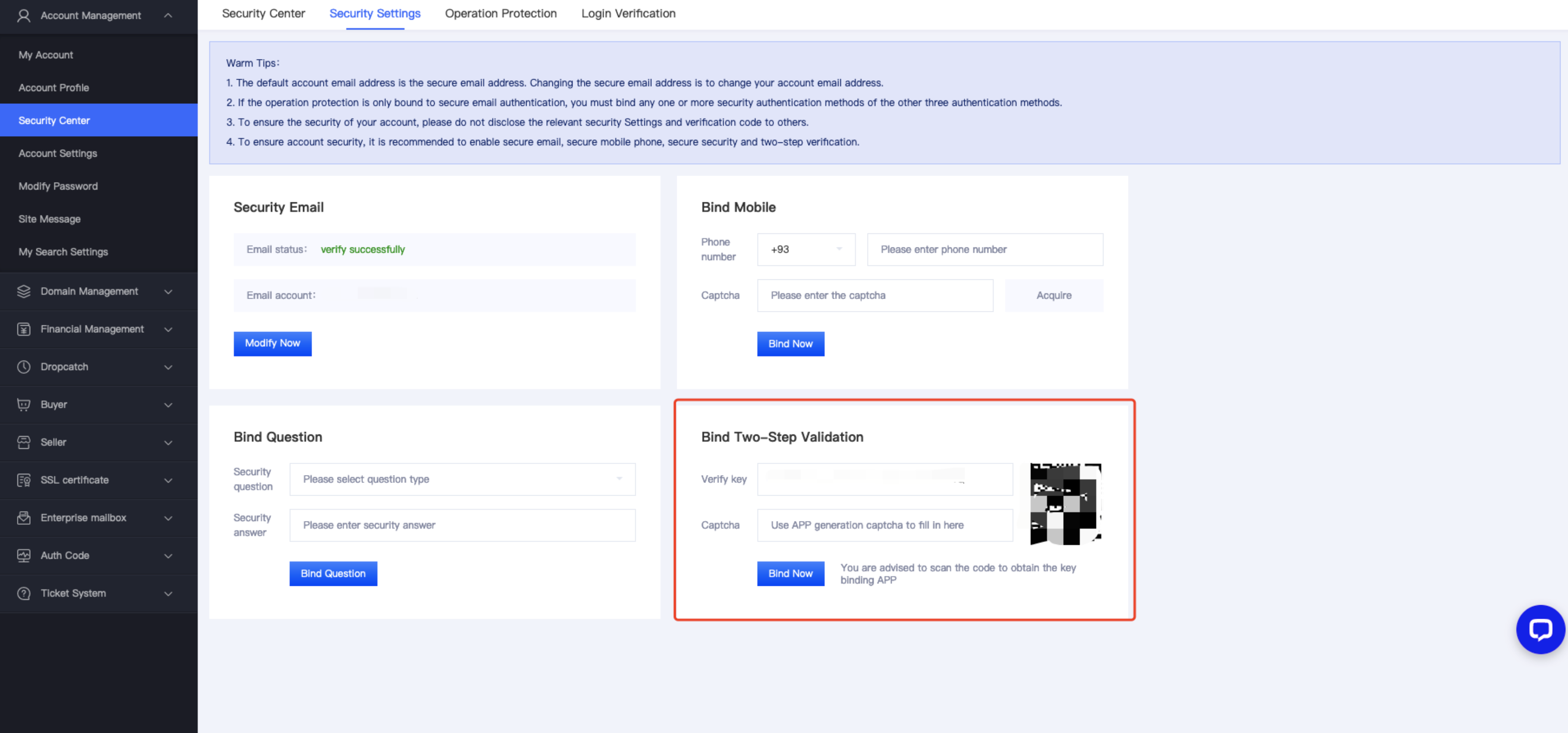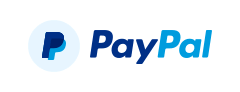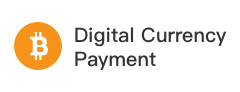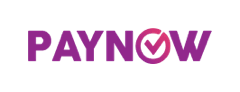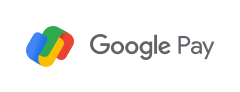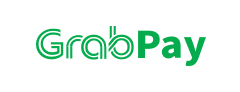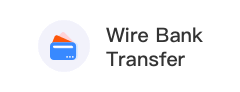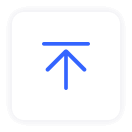
- Register
- Dropcatch
- Auction
- Buy It Now
- Cloud Products
- Other
-
Control Panel
- Account
- Finance
- Dropcatch
- Domain
- Buyer
- Seller
- Cloud Products Ticket System
-
0
- Register()
- Renew()
- Redeem()
- Transfer In()
- Buy It Now()
- Backorder()
- PUSH In()
- Coupon()
- Offline Register()
- Cloud Products()
- Others()
- SSL Certificates()
- VPS Hosting()
- Website Protection()
- IP Protection()
- Professional Email()
- WordPress Website Creation()
- Website Building()
- Auth Code()
 You are able to view your cart after login, please login firstlyLogin Now
You are able to view your cart after login, please login firstlyLogin Now
There is no data in your cart~
 You are able to view your cart after login, please login firstlyLogin Now
You are able to view your cart after login, please login firstlyLogin Now
There is no data in your cart~
 You are able to view your cart after login, please login firstlyLogin Now
You are able to view your cart after login, please login firstlyLogin Now
There is no data in your cart~
 You are able to view your cart after login, please login firstlyLogin Now
You are able to view your cart after login, please login firstlyLogin Now
There is no data in your cart~
 You are able to view your cart after login, please login firstlyLogin Now
You are able to view your cart after login, please login firstlyLogin Now
There is no data in your cart~
 You are able to view your cart after login, please login firstlyLogin Now
You are able to view your cart after login, please login firstlyLogin Now
There is no data in your cart~
 You are able to view your cart after login, please login firstlyLogin Now
You are able to view your cart after login, please login firstlyLogin Now
There is no data in your cart~
 You are able to view your cart after login, please login firstlyLogin Now
You are able to view your cart after login, please login firstlyLogin Now
There is no data in your cart~
 You are able to view your cart after login, please login firstlyLogin Now
You are able to view your cart after login, please login firstlyLogin Now
There is no data in your cart~
 You are able to view your cart after login, please login firstlyLogin Now
You are able to view your cart after login, please login firstlyLogin Now
There is no data in your cart~
 You are able to view your cart after login, please login firstlyLogin Now
You are able to view your cart after login, please login firstlyLogin Now
There is no data in your cart~
 You are able to view your cart after login, please login firstlyLogin Now
You are able to view your cart after login, please login firstlyLogin Now
There is no data in your cart~
 You are able to view your cart after login, please login firstlyLogin Now
You are able to view your cart after login, please login firstlyLogin Now
There is no data in your cart~
 You are able to view your cart after login, please login firstlyLogin Now
You are able to view your cart after login, please login firstlyLogin Now
There is no data in your cart~
 You are able to view your cart after login, please login firstlyLogin Now
You are able to view your cart after login, please login firstlyLogin Now
There is no data in your cart~
 You are able to view your cart after login, please login firstlyLogin Now
You are able to view your cart after login, please login firstlyLogin Now
There is no data in your cart~
 You are able to view your cart after login, please login firstlyLogin Now
You are able to view your cart after login, please login firstlyLogin Now
There is no data in your cart~
 You are able to view your cart after login, please login firstlyLogin Now
You are able to view your cart after login, please login firstlyLogin Now
There is no data in your cart~
Select allDeleteClear -
Search history
Clear history